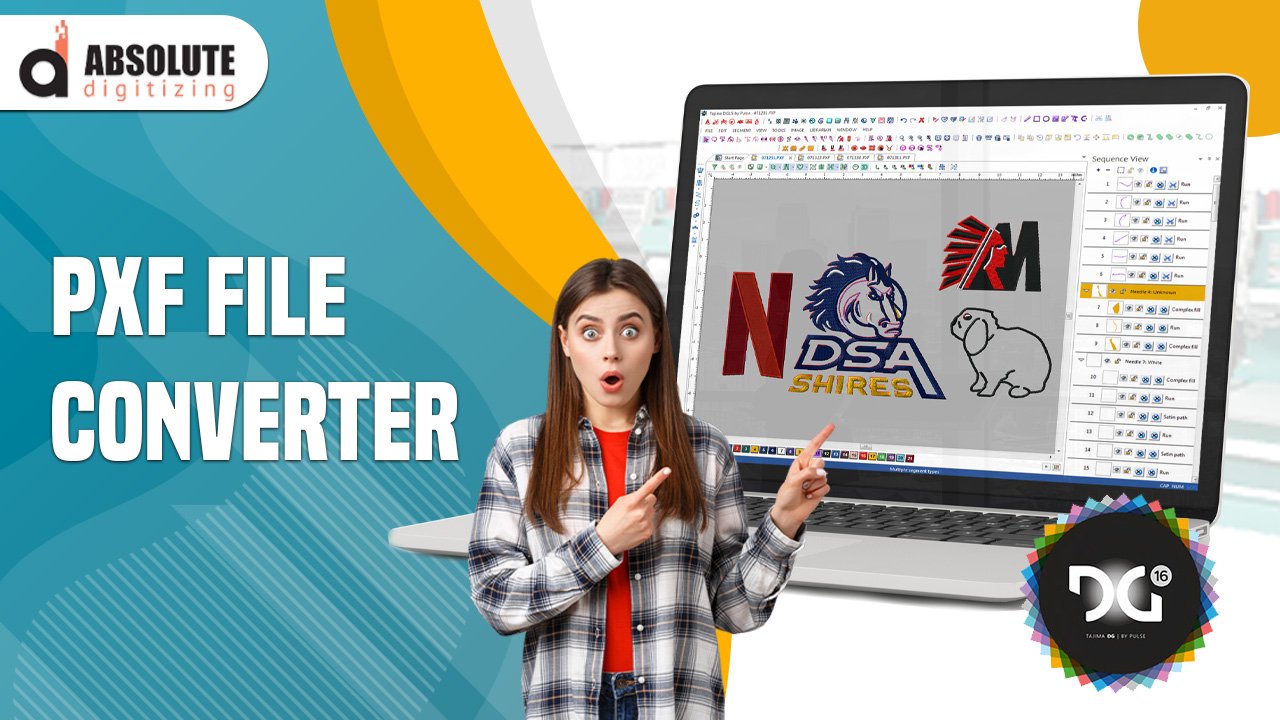If you work with embroidery machines, especially Pfaff models, you’ve probably heard of PXF files. These files contain all the stitch data needed for your machine to embroider a design exactly as intended. But what if you have an image or a design in another format that you need to convert into a PXF file? Whether you’re digitizing a logo, creating custom patches, or personalizing gifts, this guide will walk you through the entire process on how to make a PXF file — from selecting the right design to saving it in the correct format.
Understanding PXF Files
PXF is a proprietary embroidery file format used primarily by Pfaff embroidery machines. Unlike standard image files (like JPG or PNG), PXF files contain specific instructions for the machine, including stitch types, thread colors, and sequencing. If you want your Pfaff machine to embroider a design, you’ll need to convert your artwork into a PXF-compatible format first.
Why Convert to PXF?
- Ensures compatibility with Pfaff machines.
- Preserves stitch accuracy and thread color data.
- Allows for precise editing of embroidery parameters.
What You’ll Need
Before you start, gather these essentials:
- A source design (JPG, PNG, SVG, or another embroidery format like DST or PES).
- Embroidery digitizing software (such as Wilcom, Hatch, Embrilliance, or Pfaff’s built-in software).
- A Pfaff embroidery machine (or access to one for testing).
- Basic knowledge of stitch types and digitizing principles (helpful but not mandatory).
If you don’t have professional software, some free or budget-friendly alternatives can still get the job done.
Step 1: Choose the Right Design
Not all images convert well into embroidery files. For best results, pick a design with:
- Clear, bold outlines (avoid overly detailed or grainy images).
- Limited colors (too many shades can complicate stitching).
- High contrast (helps the digitizing software detect edges better).
If your image is complex, consider simplifying it in a graphic editor like Photoshop, GIMP, or even free tools like Canva before digitizing.
Step 2: Import the Design into Digitizing Software
Open your embroidery software and import your design. Most programs allow you to:
- Drag and drop the file.
- Use File > Import and select your image.
Once imported, you’ll see your design on the workspace. Some software offers auto-digitizing, where it converts the image into stitches automatically. However, manual digitizing gives you more control over stitch quality.
Auto-Digitizing vs. Manual Digitizing
- Auto-digitizing is quicker but may require cleanup (misaligned stitches, incorrect stitch types).
- Manual digitizing takes longer but ensures precision (you define every stitch type and path).
For beginners, a hybrid approach works well—use auto-digitize as a starting point, then refine manually.
Step 3: Adjust Stitch Settings
Now it’s time to define how the machine will stitch your design. The three main stitch types are:
Fill Stitches (for large, solid areas).
- Adjust density (0.3mm–0.6mm is typical).
- Choose a stitch direction (horizontal, vertical, or angled).
Satin Stitches (for borders and text).
- Ideal for narrow columns (under 10mm wide).
- Set a tight zigzag pattern for smooth edges.
Running Stitches (for fine details and outlines).
- Used for delicate lines and small text.
Pro Tip: If your design has small text, satin stitches work better than fill stitches to prevent thread buildup.
Step 4: Add Underlay Stitches
Underlay is the hidden foundation of your embroidery—it stabilizes the fabric and prevents distortion. Common types include:
- Center Run (basic straight stitches for stability).
- Edge Run (outlines the design for crisp edges).
- Zigzag Underlay (supports large fill areas).
Skipping underlay can lead to misaligned stitches or fabric puckering, so always include it.
Step 5: Assign Thread Colors
If your software supports it, match the thread colors to your design. Some programs auto-detect colors, but you may need to adjust manually. Stick to standard embroidery thread brands (like Isacord or Madeira) for accurate results.
Quick Tip: If you’re unsure about colors, test-stitch on scrap fabric first.
Step 6: Test the Design Before Final Export
Before saving as a PXF file, always test-stitch on similar fabric. Look for:
- Thread breaks or tension issues.
- Puckering or fabric distortion.
- Misaligned stitches or gaps.
If something looks off, go back to your software and tweak stitch density, underlay, or pull compensation.
Step 7: Save as a PXF File
Once your design is perfected, export it in PXF format:
- Click File > Save As or Export.
- Select .PXF from the format dropdown.
- Choose the correct Pfaff machine compatibility.
- Save the file to a USB or transfer it directly to your machine.
Note: Some software may require an additional plugin or update to support PXF.
Troubleshooting Common PXF File Issues
Machine Doesn’t Recognize the File
- Ensure the file extension is .PXF (not .PES or .DST).
- Check if your Pfaff model supports the file version.
Design Stitches Poorly
- Recheck stitch density and underlay.
- Test different stabilizers (cutaway for stretchy fabrics, tearaway for stable ones).
Thread Colors Don’t Match
- Manually reassign thread colors in the software.
- Use a thread color chart for accuracy.
Free & Affordable Alternatives for PXF Creation
If you don’t have professional digitizing software, try:
- Ink/Stitch (free, works with Inkscape).
- SewWhat-Pro (budget-friendly digitizing tool).
- Pfaff’s free design software (limited but functional).
Final Thoughts
Creating a PXF file isn’t just about converting an image—it’s about optimizing stitch paths, thread colors, and fabric stability for flawless embroidery. The more you practice, the better your digitizing skills will become. Start with simple designs, test frequently, and soon you’ll be producing professional-quality embroidery with your Pfaff machine.
Now that you know the steps, why not try digitizing your first PXF file? Grab a simple design, fire up your software, and start stitching!